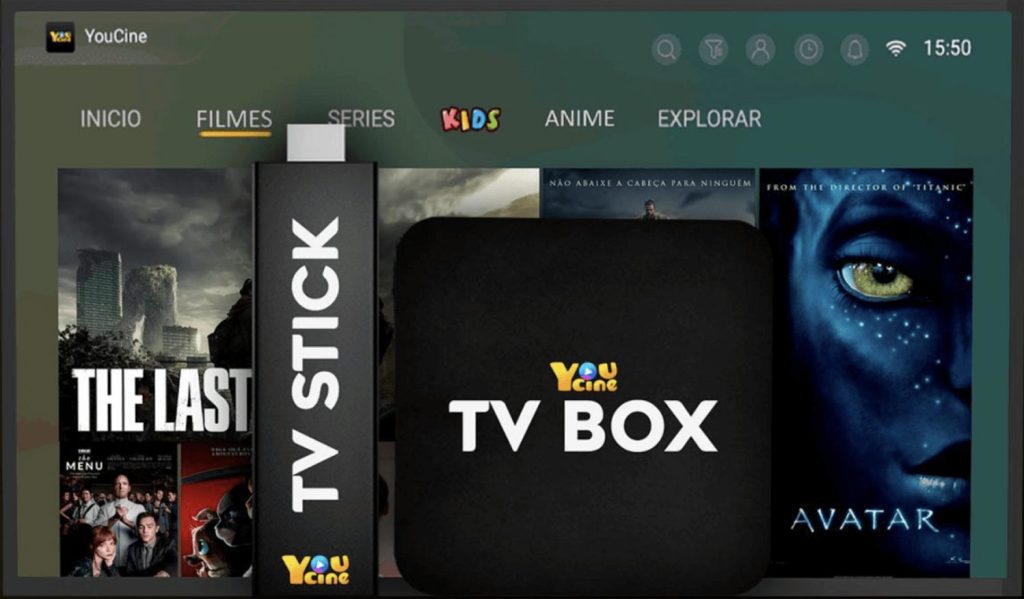
Install YouCine on your TV BOX, Smart TV and Fire Stick, get a home cinema!

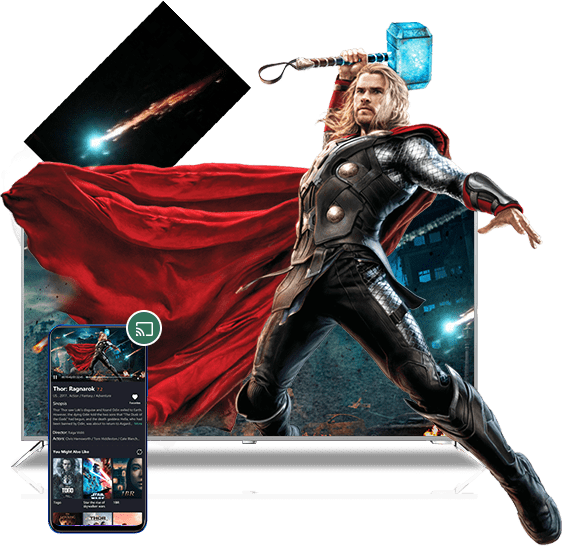

First, go directly to our Downloads page to get the Smart TV URL, or you can copy this download link directly.

After getting the Smart TV apk or the download URL, go to AFTVnews to shorten the link and get a CODE. Directly to visit and obtain: http://go.aftvnews.com/
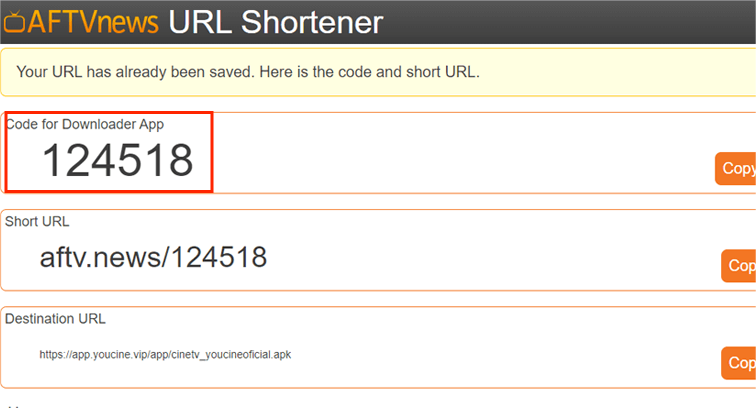
After shortening the link, you will receive a Code to Download YouCine as well as a short URL. We advise you to copy the Code. Or, You can simply copy the 105391 we’ve created for you.
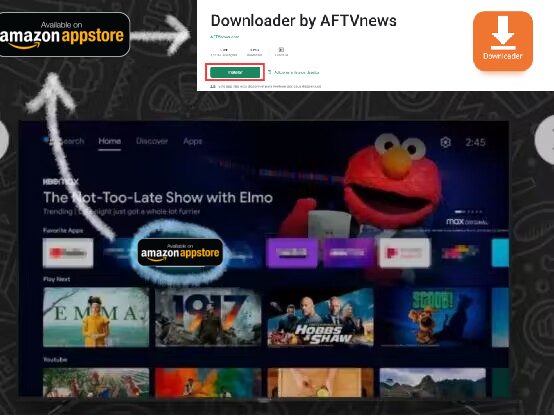
Then, on your Smart TV or Fire TV Sticks, open Google Play, Amazon Appstore, or app store. Look for the app “Downloader by AFTVnews” and install it on your TV.

Once the download is complete, open the downloader app. You will be taken to a page where you can enter the short link or code you obtained earlier. After entering the short link or code, click “Go” in the app.

This will start downloading YouCine automatically. Once the download is complete, you can click to install YouCine directly on your Smart TV.

It may take some time to install YouCine. Please be patient and wait for the process to complete. Please be patient while the installation is completed.

Now the installation is complete and you can use YouCine to enjoy movies and series in Full HD and 4K on your Smart TV.

To get the download link for TV Box, visit our official website or any of our official channels. Only these means guarantee that you are downloading the latest version and safest of YouCine.

Once you have obtained the download link, you can transfer the YouCine file to a USB drive using your computer or any other compatible device.

Insert the USB flash drive into the device where you want to install YouCine, use the file manager to locate the YouCine file and start the installation. Then follow the on-screen instructions to complete the installation. Finally, setup completed successfully and enjoy your time in YouCine.